New Excel template to Kameleon
Under construction
Points to consider
Logo: Does the document use same logo as defined in Companies?
Footer: What kind of footer there is in the document?
Layout template: What kind of styles there are in the document? What are the marginals? What is a color scheme of the document?
Meta fields: Which meta fields are used in the document? Are they displayed on the document, are they transferred to SharePoint?
Document's content: Are there ready-made sheets in the document
Please note that header and footer in Excel have limitations.
Excel limits header and footer text to 255 characters. This limit includes spaces and formatting codes like font names and styles.
There are three sections (left, center and right) in the header an footer.
Example:
We want to create a document template which has different layout than other templates.
There is a different header and footer than in other Excel documents
The logo is same as company’s logo
We need to create a layout template with the above header and footer.
Meta fields
Begin by creating meta fields. We need to use them later in the layout template.
Create a new metagroup for author fields and combined metafield department_and_name
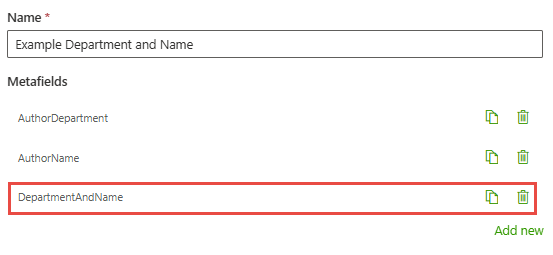
Create a metafield called “source”
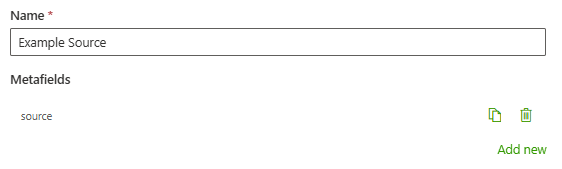
Layout template
Create a new layout template in the Portal’s layout templates
Open an existing layout with content tool
Create a new layout template from the active document by clicking the plus button in the content tool and selecting Create new template.
Check and change metafields in the header and footer
Header:
Footer:
Delete unnecessary texts or metafields in the header and footer
Add metafields that you want to use
Change the margins, fonts and color scheme if you want.
Update file with Content Tool’s Update file -button.
Document’s content
Create Document’s content. Create Document category if needed.
Create a new document content from the active document by clicking the plus button in the content tool and selecting Create new document.
Fill the definitions of the document
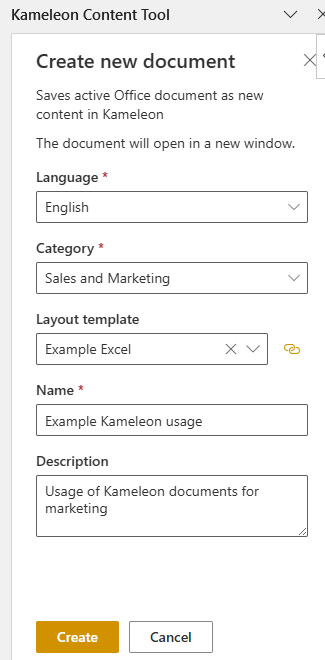
Define document’ts default values with Content Tool
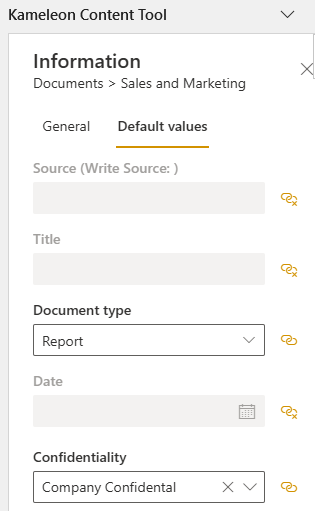
If you need to add some metafields to document, you can do it with the Content Tool.

If you need to change document’s definitions, you can do it in the portal (more info in Create/Update document panel)
General

Layout
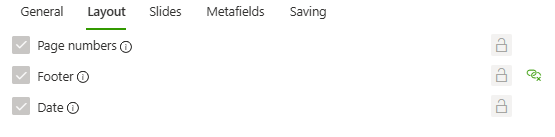
Metafields
Select which metafields are shown in the document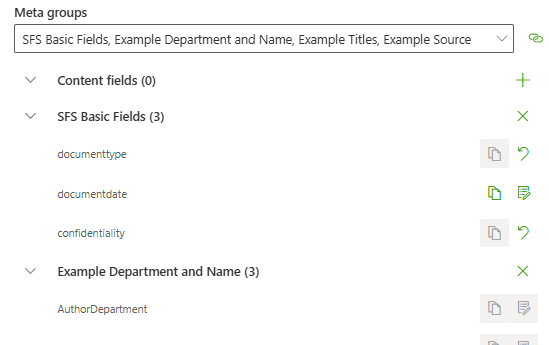
Update file with Content Tool’s Update fiel -button
Test your document template
Now your document template is ready for testing.
Check that your Kameleon is in test mode (New document can be seen only in test mode before it has been published)
Select document
Fill meta data information
Create document
Correct layout template, metafields, content or definitions if needed.
Publish your document template
If everything is ok, publish your document.
