Edit Layout templates
Layout templates are used as a base for Kameleon documents. More about layout templates Layout templates.
Existing layout templates can be edited with Content Tool.
Open Layout template to edit
Click Open to show available layout templates.
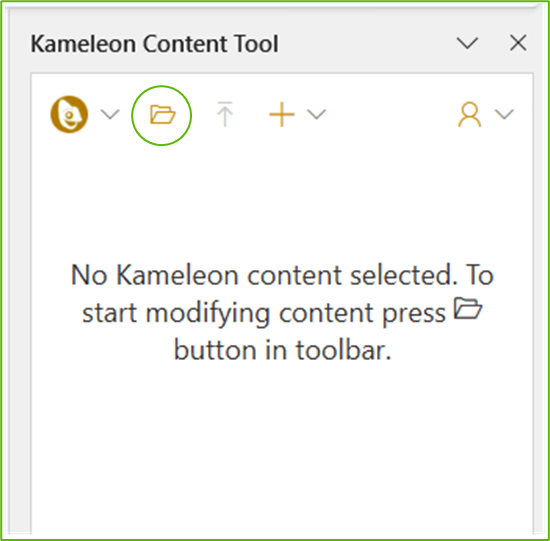
Select content type (Documents, Layout templates, Phrases or Footers) and click content to open it for editing.
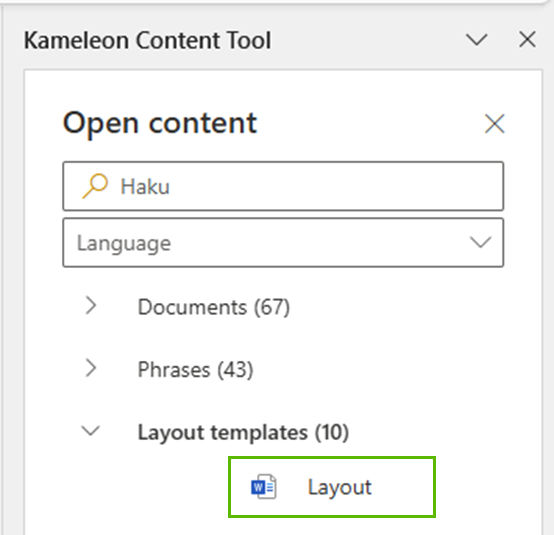
Word
WORD
Marginals, styles and colorscheme
Marginals, styles and colorscheme of the layout template affects to the document created. These are made with Word’s normal features in the layout template.
Metafields
Add metafields to the header of the layout template. Click on the name of the meta field you want to add. Metafields, Addressfields and Terms can be added.
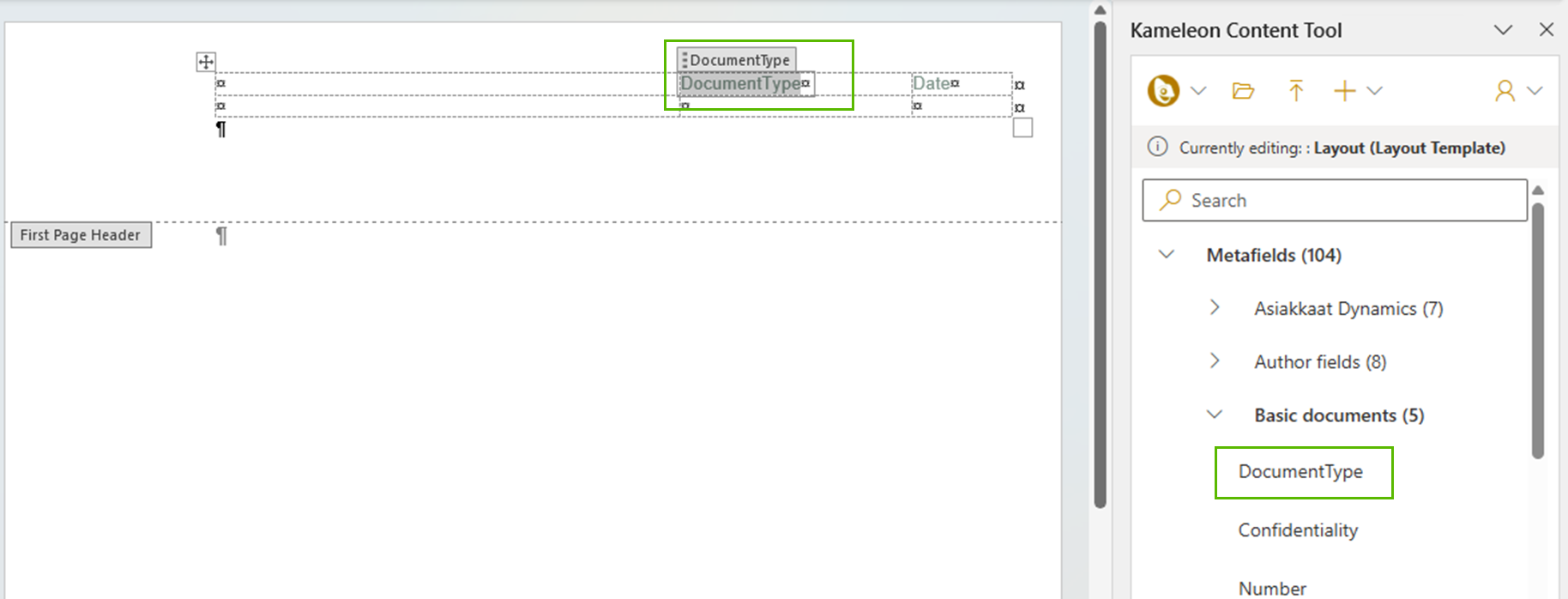
Excel
EXCEL
Marginals, styles and colorscheme
Marginals, fonts and colorscheme of the layout template affects to the document created. These are made with Excel’s normal features in the layout template.
Metafields
Add metafields to the header or footer of the layout template. Metafields, Addressfields and Terms can be added to header or footer by using clipboard.
Copy Text Placeholder To Clipboard -button copies the name of the field to clipboard and it can be pasted to header or footer.
Click View > Page Layout in Excel to see the header and footer area. To add logo to header or footer, add |logo| -placeholder to section where logo is meant to be.
Header example

Footer example

PowerPoint
POWERPOINT
The look and feel of the PowerPoint template
PowerPoint’s slide master and slide layouts can be edited with PowerPoint’s own features in the slide master view.
Metafields
Add placeholder
Placeholder type in PowerPoint is Text Box.
Select the type of placeholder: Metafields, Addressfields
Set cursor to the slide where text box is meant to add
Click on the name of the meta field you want to add

Format text box as you like and move it to the right place
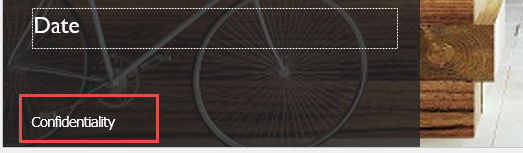
With Content Tool you can add named text boxes only to existing slides. If you want to add named text box to PowerPoint slide master or custom layouts, you must add it first to the slide, then copy it and paste to slide master or custom layout.
Upload file
When editing is done, the layout template needs to be published.

Updated content is ready to test and use.
