New PowerPoint template to Kameleon
Points to consider
Layout template: What kind of master slide and layouts there are in the document? What is a color scheme of the document?
Meta fields: Which meta fields are used in the document? Are they displayed on the document, are they transferred to SharePoint?
Document's content: Are there a ready-made slides in the presentation?
Note. Layout template is not necessary in PowerPoint. However, if you want to convert presentation to use new layouts, there has to be layout template.
Example
Layout template
We want to create a template for companys’s presentation. The advertising agency has sent an example file in which the slide master and custom layouts are ready to use.
It is possible that the advertising agency just sends slides that have not been created with the appropriate slide master. In this case it is recommended that the slide master and custom layouts are to be created first and just after that they can be transferred to Kameleon portal.
Read about slide master (Microsoft’s PowerPoint Help & Training site)
Presentation slides 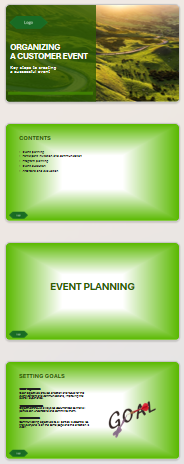 | Slide master and custom layouts 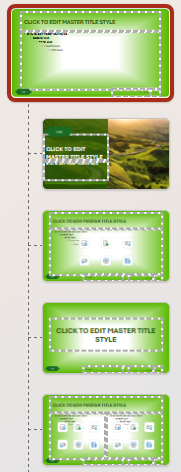 |
|---|
Meta fields
If you need new meta fields, begin by creating them. We need to use them later in the layout template and / or document content.
Create a new metagroup for author fields and combined metafield department_and_name. Use it in Power Point presentation’s footer.
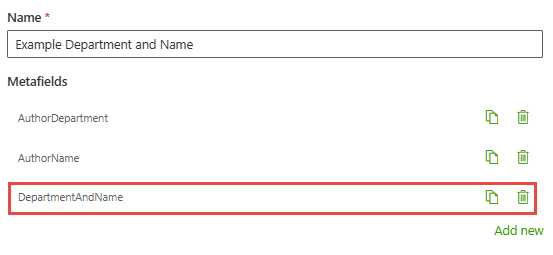
Layout template
Create a new layout template in the Portal’s layout templates
Delete possible ready-made slides
You can create a new template from the active document by clicking the plus button in the content tool and selecting Create new template. Read more about creating new layout template.
Save the presentation as template
If you need to add some metafields to the template, you can add them with content tool.
Document’s content
Create Document’s content.
You can create a new document from the active document by clicking the plus button in the content tool and selecting Create new document.
Fill the definitions of the document
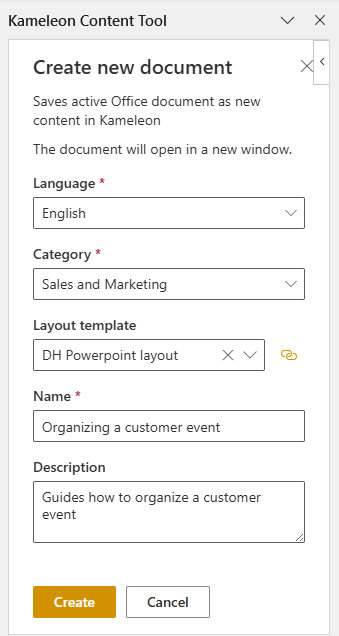
You can give default values to meta fields with Content Tool.
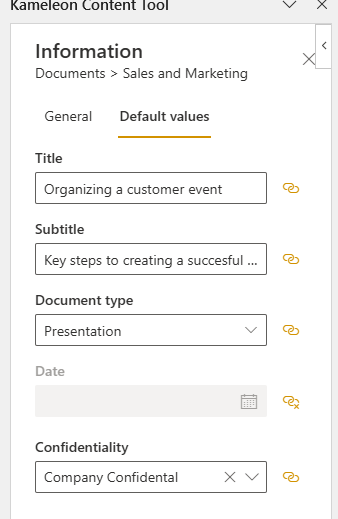
If you need to change document’s definitions, you can do it in the portal (more info in Create/Update document panel)
General

Layout
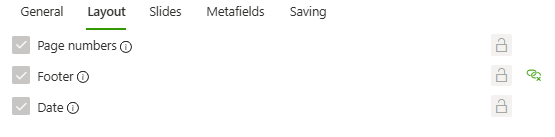
Metafields
Select which metafields are shown in the document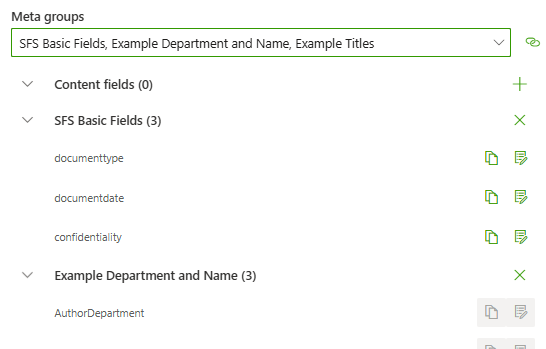
Test your document template
Now your document template is ready for testing.
Check that your Kameleon is in test mode (New document can be seen only in test mode before it has been published)
Select document
Fill meta data information
Create document
Correct layout template, metafields, content or definitions if needed.
Publish your document template
If everything is ok, publish your document.
