Companies and units
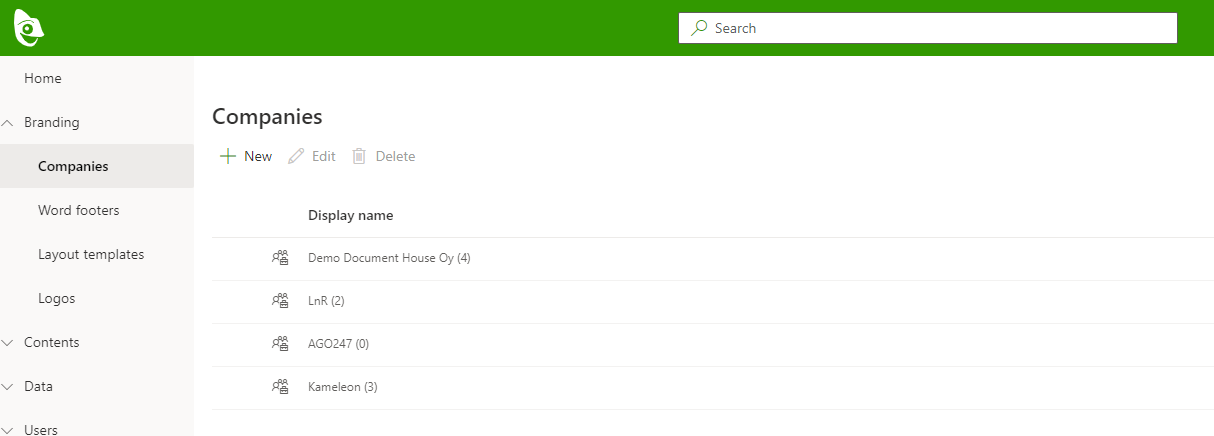
Companies and company units are used to add contact information, a logo and a footer to Kameleon documents. The user always has a company and a unit selected when creating a document.
Companies and company units are shown to end users when creating author.
Create Company
Inside Portal, navigate to Branding > Companies
Press the New button to open the Company panel
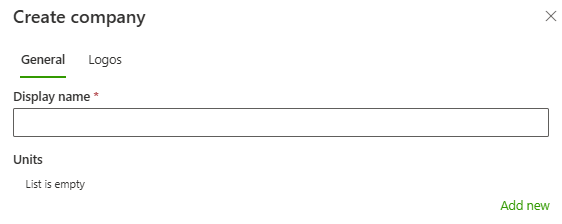
Add company information
Save the company by pressing the Save button at the bottom of the panel.
Company panel
Display name: Used in Kameleon portal and task panes.
Note: Display names will not be shown inside documents. “Company name” field inside a company unit, does this separately.
Logo: Logo for the company used in documents. You can select language specific logos.
Company unit: Unit of a company, e.g. Tampere office.
Create company unit
Add company units by pressing the Add new button on the bottom right of the panel.
Add display name, and the unit info fields you want (unit info fields are all optional).
Make sure the information is stored in every language you wish to use.
Company unit can be copied by pressing Copy button on the right side of the existing company.
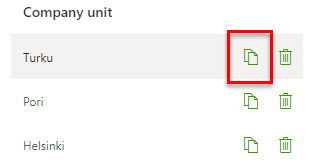
Field value can be copied to another language by pressing the Copy button on the right side of the input.
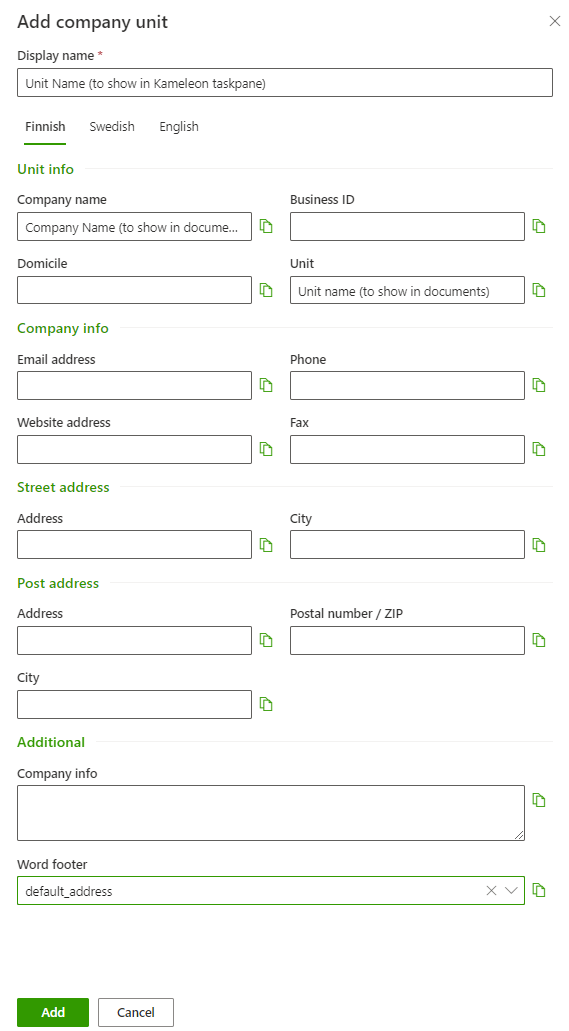
Company unit panel
Display name: Unit name to show in Kameleon task pane for users choice
Company name: Name of the company, used in documents.
Word footer: Word footer to use with the unit.
Unit info fields: Information about the company unit, i.e. contact information. Can be used inside the footer, layout, or body text.
Unit info fields are added inside templates, footers, or documents using the Content tool.
When creating a document, values are then dynamically added to documents based on the author's company, company unit, and language.
