Word footers
WORD
Word footers can be used in Word documents. Every company unit has a word footer, which is the layout of footer.
Supported formats for Word footer: .docx
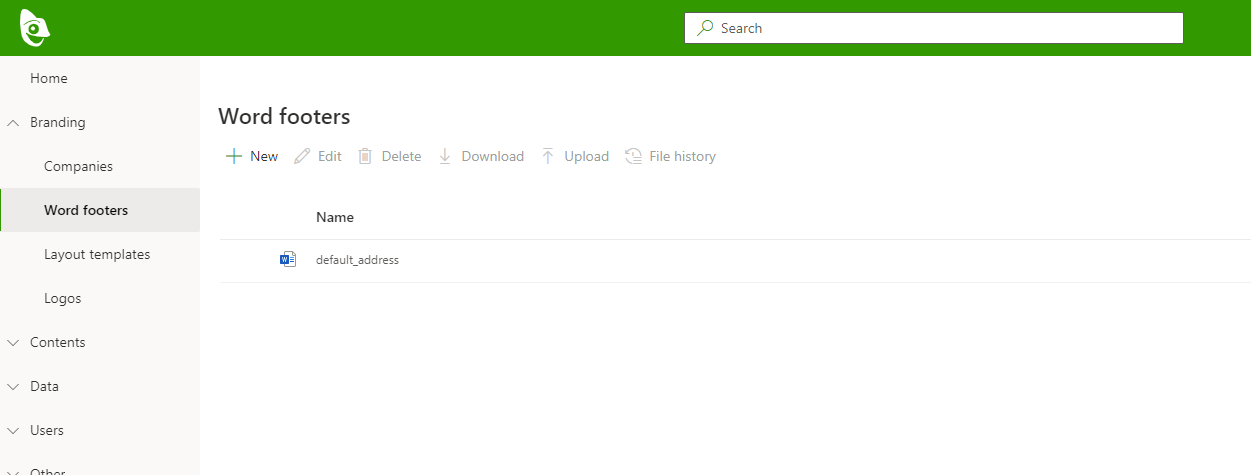
Create footer document
Create a normal Word document, the document can be based on a layout template so it gets styles automatically.
Footer layout is a table in Word document. Create a table and format it the way it should appear in documents. Format fonts, colors, and table cells height and width.
Add placeholders for addresses
Use Content Tool to add company and unit placeholders to cells, where language-specific company and unit data should be shown.
Add placeholders for terms
Use Content Tool to add placeholders for language-specific terms. Placeholders will be replaced with language-specific terms.
Create footer
Inside Portal, navigate to Branding > Word footers
Press the New button and select the footer file from the file dialog window
Edit Footer
Click the Edit button to open the update footer panel
Edit and click Save button
Edit Footer file
Footer file can be edited with Content Tool
Open Footer file for Editing
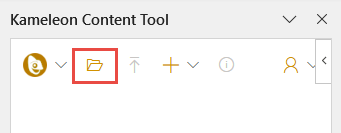
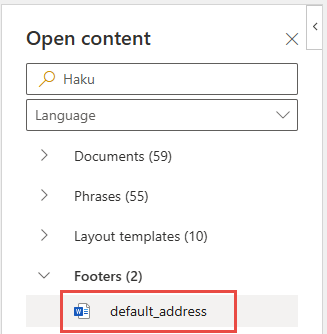
Edit footer table in Word
Update the file in Portal with Update file button
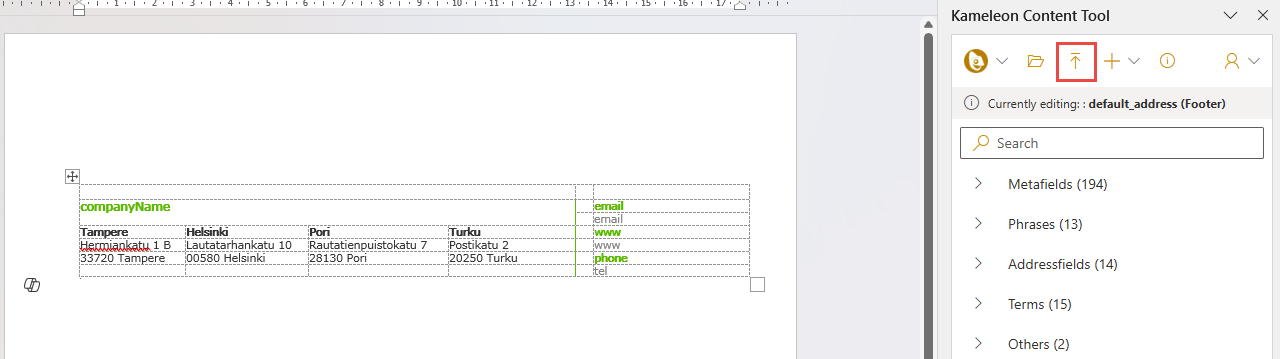
If Quick publish is selected the file is published at once. If Quick publish is not selected the changes are in draft mode after updating.
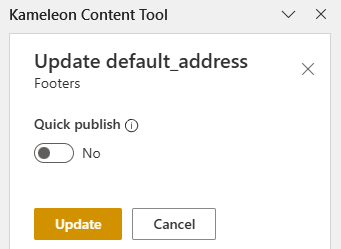
or
Select the Footer file to download
Click the Download button
Edit the footer table in Word
Edit address and term placeholders with Content Tool
Upload the Footer file to Portal
Select Footer to upload
Click the Upload button to open the file dialog window
Select the file and click Open
Delete Footer
Select Footer
Click Delete button
Download a previous version of a footer file
Select Footer and click the File history button
Download a file by clicking the down arrow next to the file name
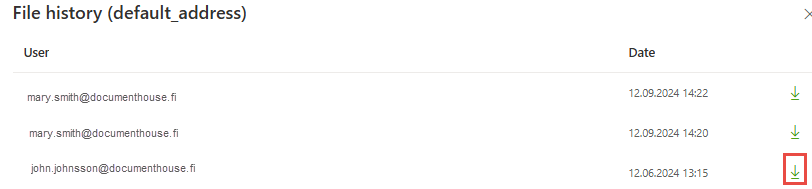
Document with a different footer
If you need a document with a different footer, create a new layout template. More about Layout templates.
