Edit Document template
Click Show Kameleon Content Tools -button to open taskpane.
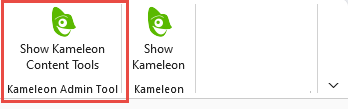
Open document to edit
Click Open to show available contents.
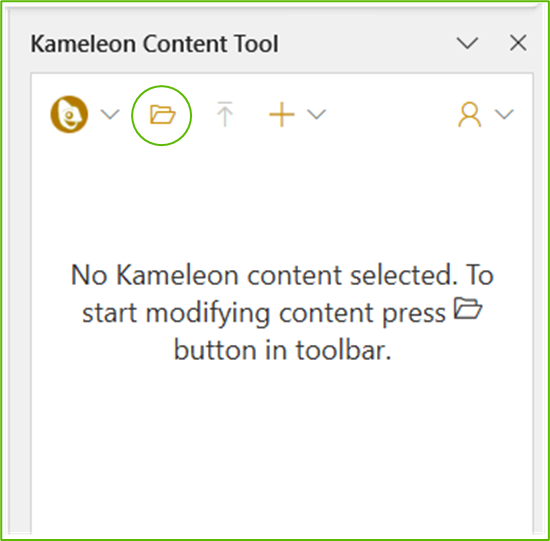
Select content type (Documents, Layout templates, Phrases or Footers) and click document to open it for editing.
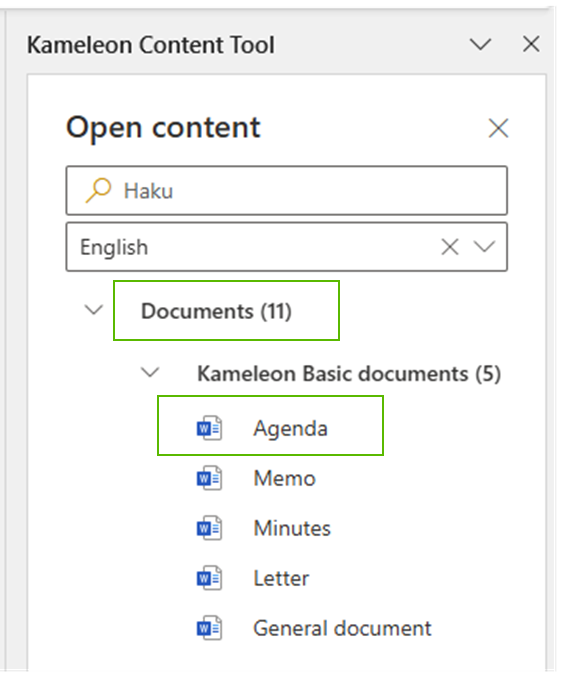
Edit document template
All Office features are in use and document template can be edited as normal document in spesific software. Furthermore metafields from Kameleon Portal can be added to document. For metafield values there have to be named placeholder. Placeholder types are different in all three software and they behave slightly differently, but all of them show value in document.
Metafields are:
content metafields created in portal
author fields linked to content
unit address fields
terms
Content Tool adds placeholders with right name and software-specific type. Placeholders will be filled automatically with the value from the Kameleon Office, when new document is created.
Add placeholder
WORD
Software-specific type is content control.
Select the type of placeholder: metafields, addressfields, terms
Set cursor to location where placeholder is meant to be added
Click on the name of the meta field you want to add
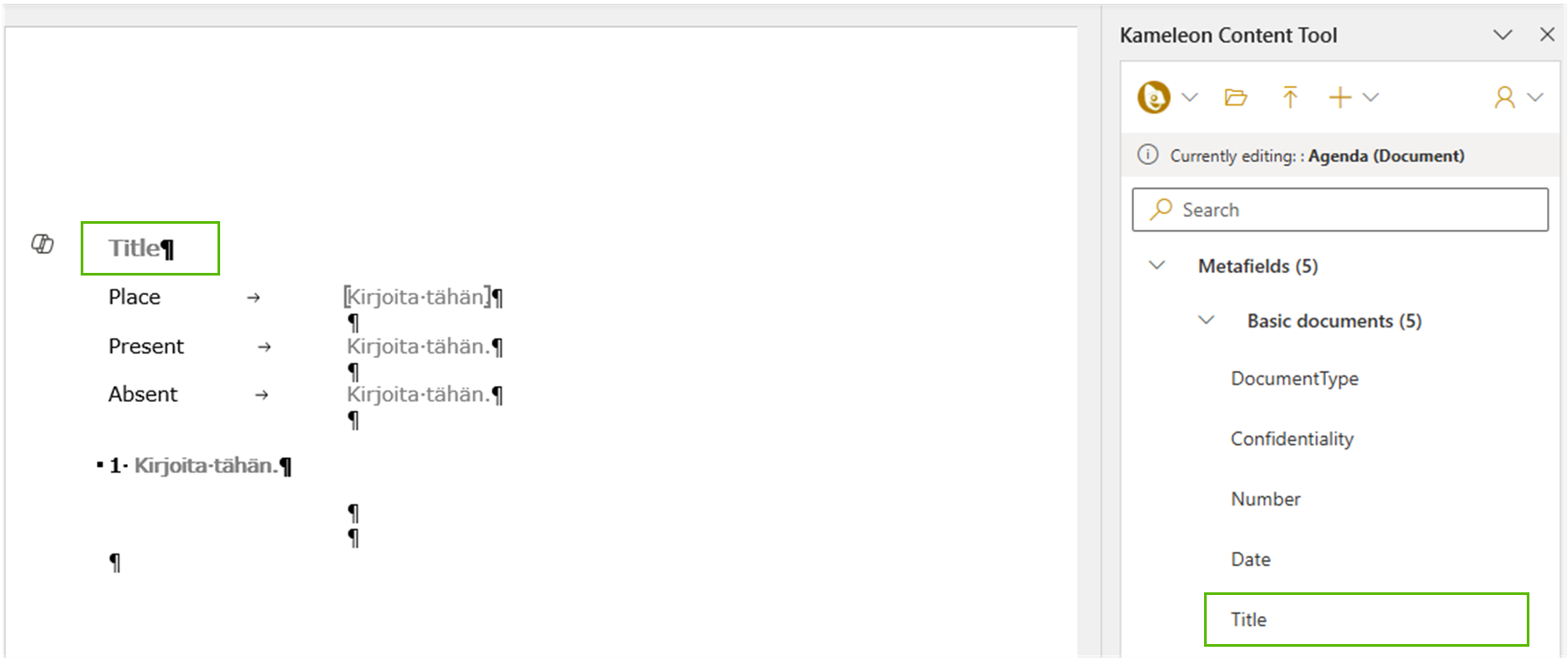
Add phrase
WORD
You can add the text of the phrase directly to the content or add it as a placeholder which will automatically be replaced with the corresponding phrase when the document is generated
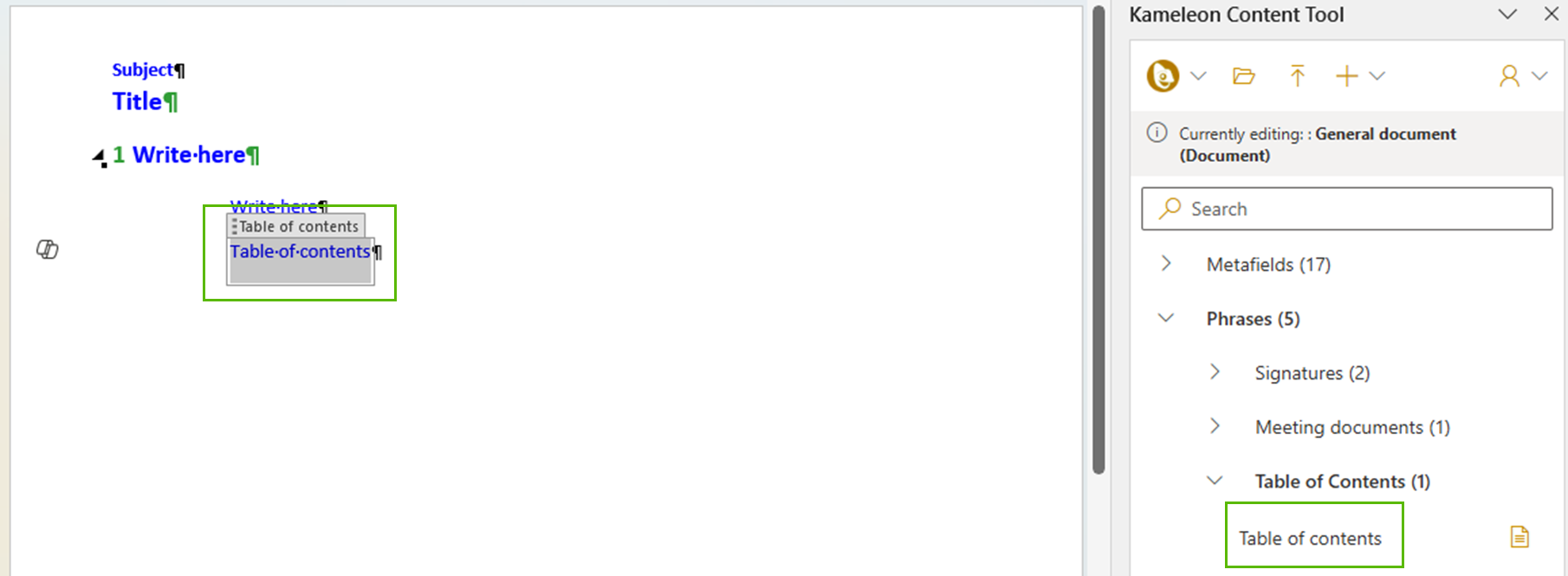
In Word Online, a document is in read-only mode after creation if the content contains phrase placeholders. This can be fixed by opening the document in Word application, making some changes and pressing save.
POWERPOINT
Software-specific type is text box type of shape. More info in Edit slides.
EXCEL
Software-specific type is named cell.
Select the type of placeholder: metafields, addressfields, terms
Activate cell which is meant to be renamed
Click on the name of the meta field you want to add
Cell can be formatted as needed
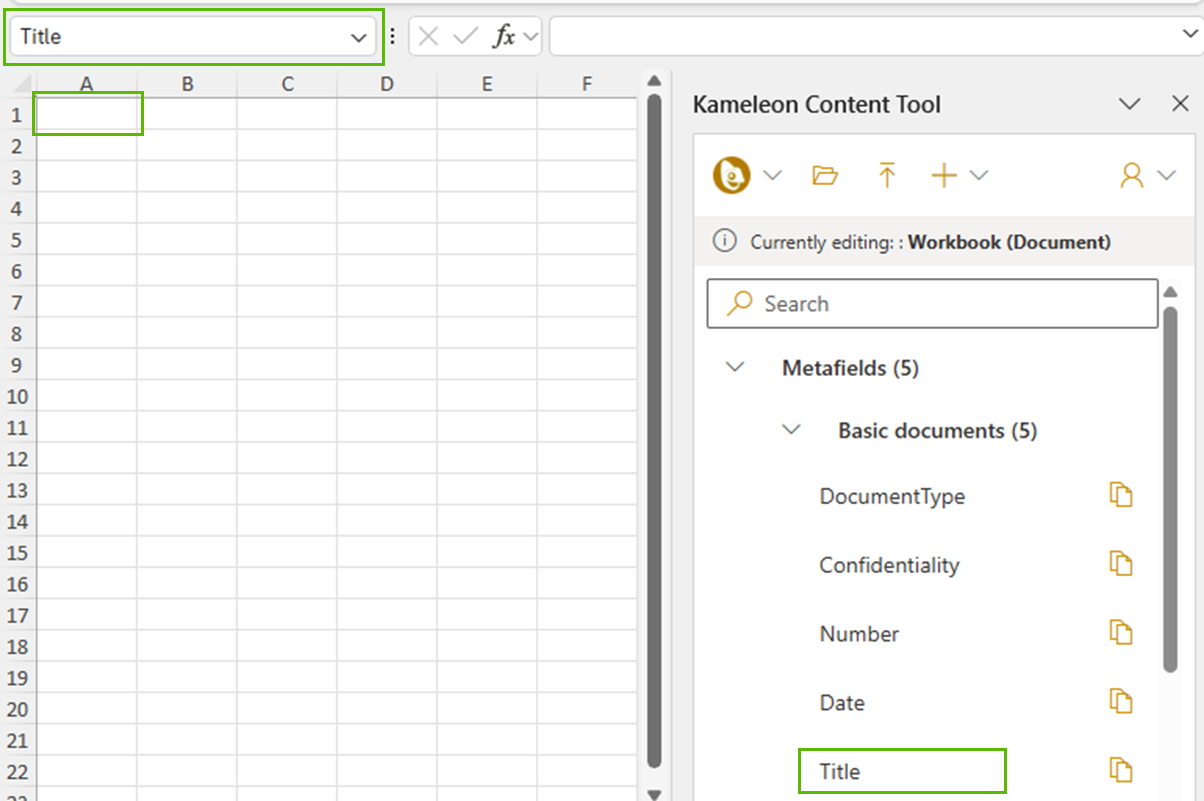
Upload file
When editing is done, the document template needs to be published.
Updated document is ready to test and use
