Edit slide set
POWERPOINT
When a new PowerPoint presentation is created in Kameleon, there can be existing slide sets in the presentation.
Existing slide sets can be edited with Content Tool.
Open PowerPoint document to edit
Click Open to show available layout templates or documents or slide sets (slides in the slide gallery).
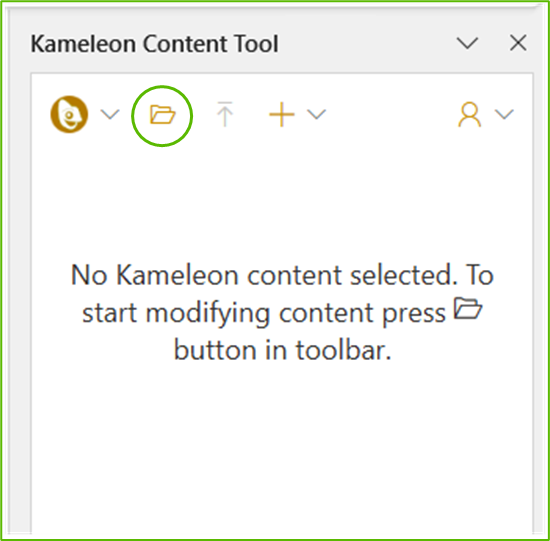
Select content type (Documents or Layout templates) and click content to open it for editing.
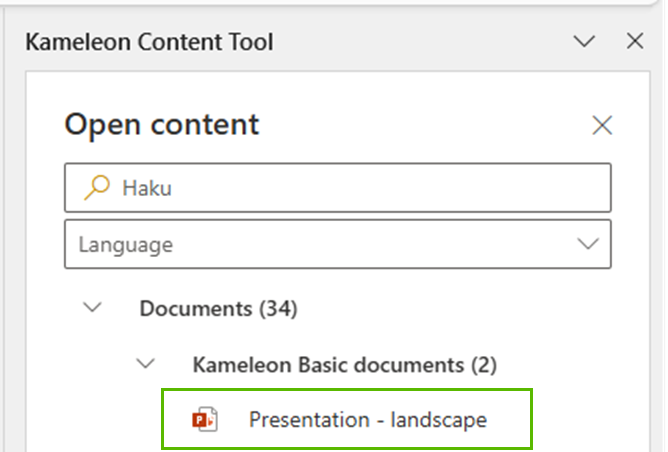
Edit document’s content
All PowerPoint features are in use and document content can be edited as normal document in PowerPoint. Furthermore metafields from Kameleon Portal can be added to document. For metafield values there have to be named textbox.
Metafields are:
content metafields created in portal
author fields linked to content
unit address fields
Content Tool adds textboxes with right name and type. Textboxes will be filled automatically with the value from the Kameleon Office, when the document is created.
Add placeholder
Placeholder type in PowerPoint is Text Box.
Select the type of placeholder: metafields, addressfields
Set cursor to location where text box is meant to add
Click on the name of the meta field you want to add
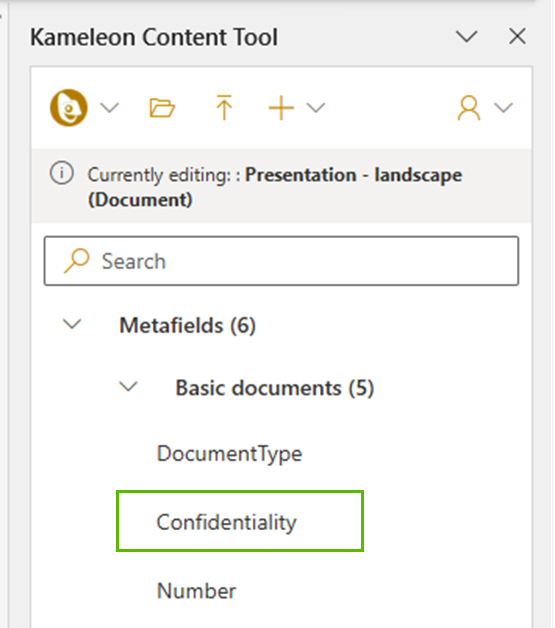
Format text box as you like and move it to the right place
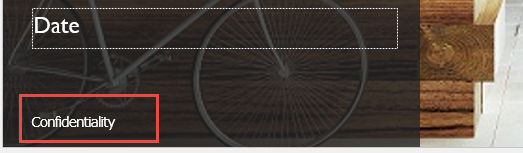
With Content Tool you can add named text boxes only to existing slides. If you want to add named text box to PowerPoint slide master or custom layouts, you must add it first to the slide, then copy it and paste to slide master or custom layout.
Upload file
When editing is done, the PowerPoint document content needs to be published.
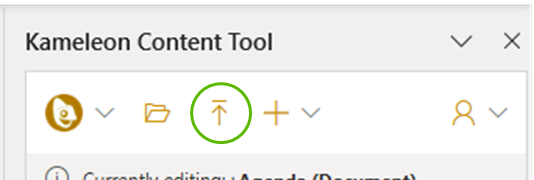
Updated PowerPoint document content is ready to test and use.
