Document template categories
This page describes how to
create document tree (catecories and subcategories) to end-users
use smart folders for documents - also called default values for documents
Inside portal navigate to Contents > Documents
Create document category
Press New-button to create category
Fill in fields
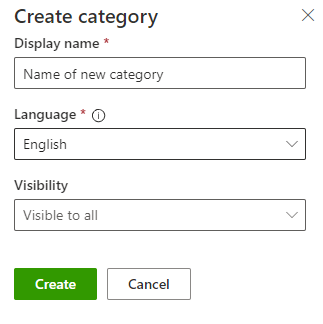
Create category -panel
Display name is shown for end users in Kameleon Office
Language: select language for categroy
Visibility: select user groups to see category or let it be visible to all
Document defaults / smart folder defaults
After creating the document category, you can save default values for new documents added to this category - also called as smart folder.
Open the document category and click Category defaults.

Defaults can be saved for
General: Authors
Layout: Default values for layout checkboxes and template to use for softwares
Templates: Layout templates to be used in Word, Excel and PowerPoint documents
Metafields: Metagroups to use for new documents
Default values: Default metafield values for contents under this category. Can be overriden per content.
Saving: Default metafields and characters to generate filename of the document. Default location to save document
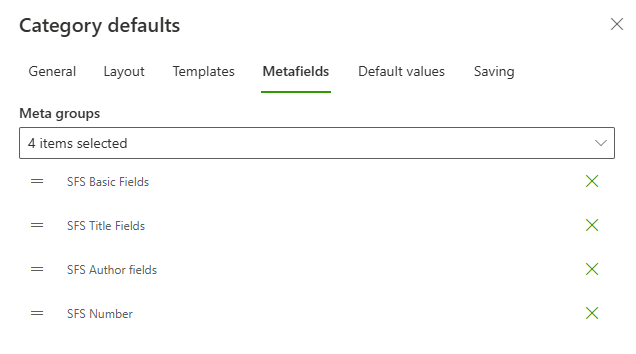
Create subcategory
Navigate to category where to create subcategory
Subcategory can also have subcategoriesPress New-button and select Subcategory
Fill in fields in Category-panel
Subcategory inherits the default values of the main category, but you can change your own default values for it. If you change main category’s default values, subcategory’s default values do not change.
