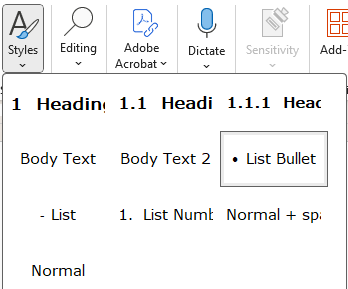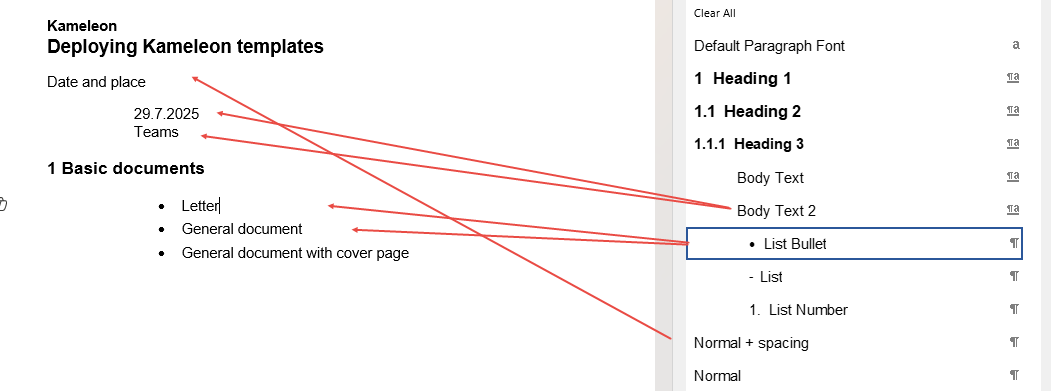Create document
Documents are in categories and they are language specific.
Documents tab
Create new document by clicking a document in a category or in a subcategory.
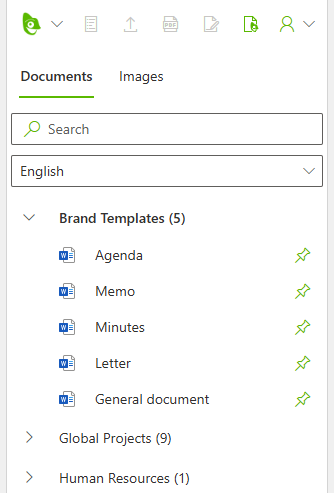
Create document -panel
Information tab
New dialog appears and fields in Information tab has to be filled.
Author. You can select one in dropdown list or you can create new one.
Author name appears in document surface. Author data is saved in document metadata to personalize document
Default values
are set by admin user as default
Select value vs. write value
are selected from dropbox values or wrote separately
Required values
are required for document creation
Layout tab
Layout selections indicates what elements document will have.
Page numbers WORD EXCEL POWERPOINT indicates whether page numbering is visible or not in document
Logo WORD EXCEL indicates whether logo is visible or not in document
Footer WORD EXCEL POWERPOINT indicates whether footer is visible or not in document
Author POWERPOINT indicates whether author is visible or not in document
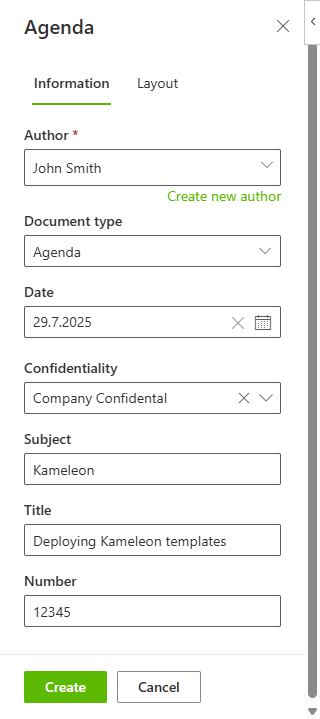
Click Create and the document will be created.
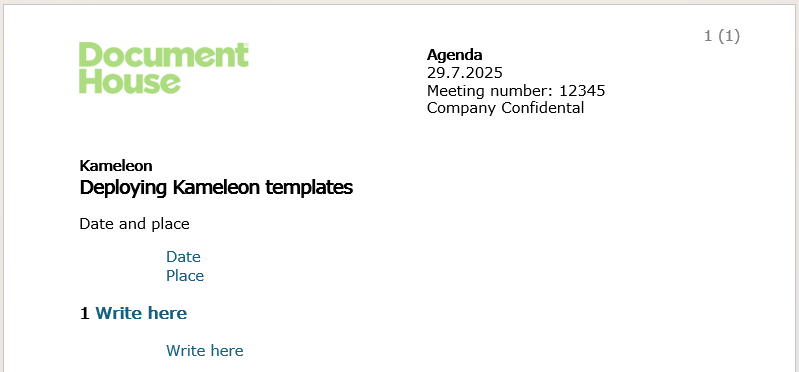
There may be some content controls to fill (Word). If you want to leave the content control blank, write space to it or delete it (if content control guide texts are shown they will be printed).
Read Edit document’s information, if you want to edit document’s Title, Document Type, Date etc.
Styles
WORD
When writing text, it is recommended to use styles.
You can select style from Quick styles in Home tab or you can pin the Styles task pane to the right of the Word window.