Dynamics CRM entity as data source
This article describes how Dynamics 365 CRM entity can be used as data source for Kameleon
Portal
Open Kameleon Portal
Configure Dynamics CRM integration
Select Other > Integrations from left navigation
Select Dynamics 365-tab on the top of the page
Press Config-button to open Dynamics CRM configuration -panel
Fill in Dynamics API url field, e.g. https://orgXXX.api.crm4.dynamics.com
Press Save-button on the bottom of the panel
After Dynamics CRM url is provided admin consent can be granted for Kameleon API to access D365 on behalf of user

Kameleon D365 integration utilizes signed in user and it’s permissions when reading data from Dynamics CRM
Create new data source utilizing D365 integration
Navigate to Data > Data sources
Press New-button and select Dynamics CRM
Create data source panel
Admin user need’s to grant consent for Portal in order to read data from SharePoint.
Consent granted in first step was for Kameleon API. Admin user need’s to grant consent also for Portal separately as shown below
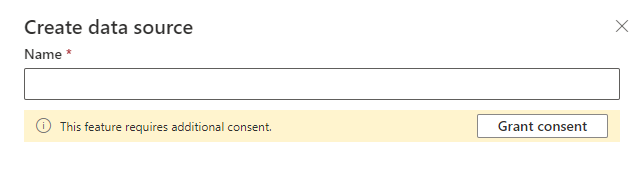
After consent is given admin can give required information for data source
Name only used in portal to distinct data sources from each other
Entity select which entity is used as data source
Columns select which columns are used as data for data source
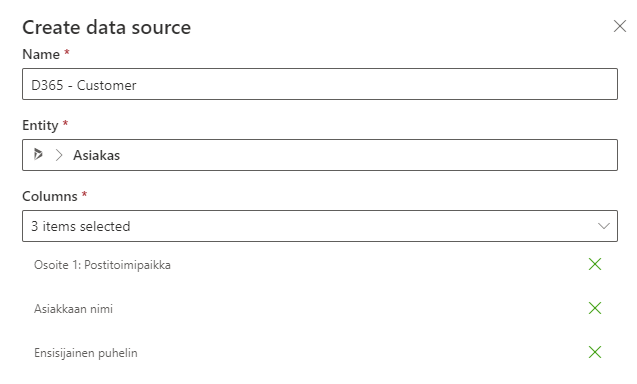
Next steps
Create data driven meta groupMeta groups
