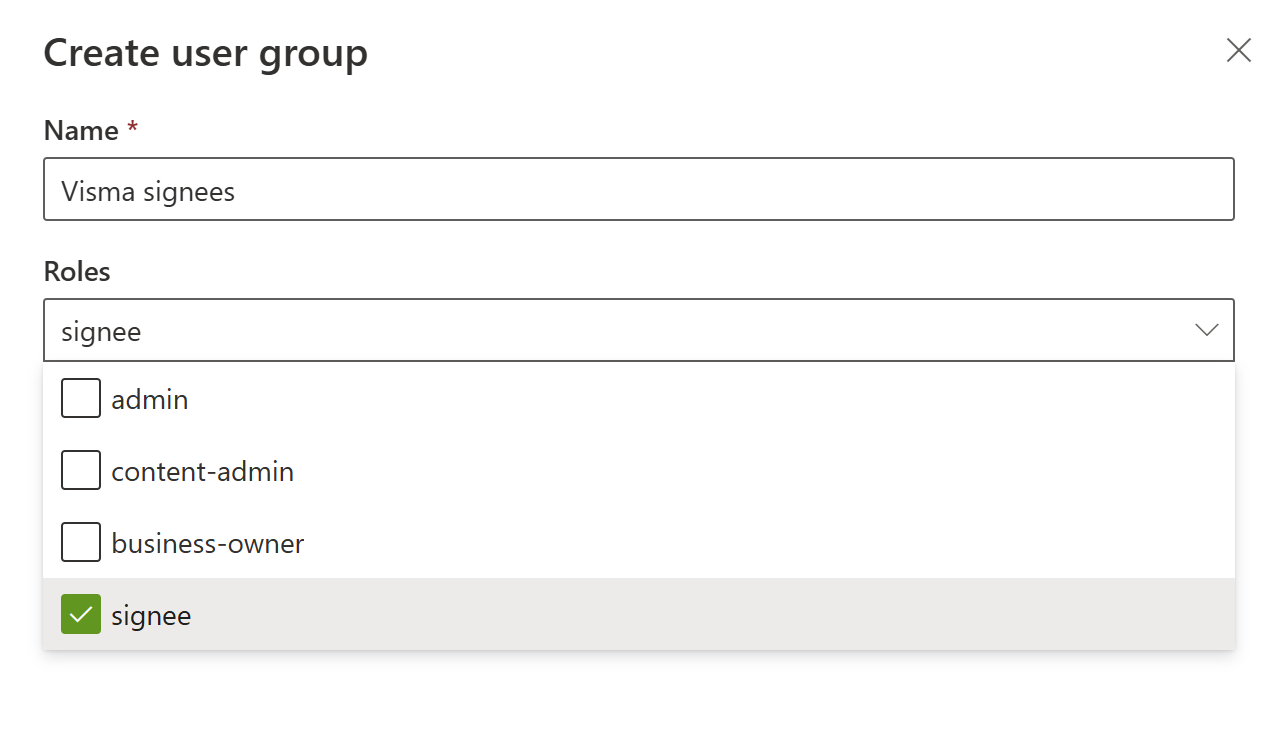Visma Sign
This article describes how to enable digital signatures in Kameleon Portal for Visma Sign.
Set business id
Select user-icon in top-right corner and menu item with your company name
Set business id of your company and press save
Admin-role is needed to update company information
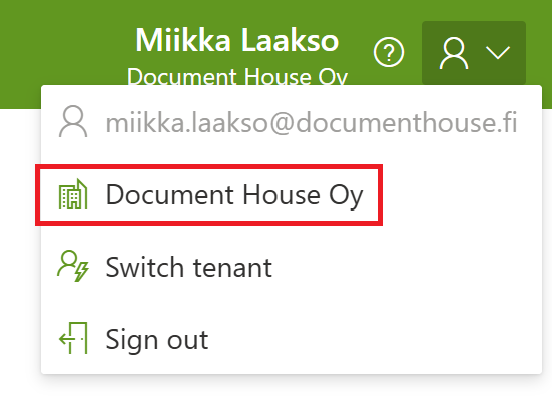
Configure Visma Sign integration
Navigate to Data > Integrations from the left-hand menu.
Select the Digital Signatures tab at the top of the page.
Click the Config button to open the Visma Sign configuration panel.
From the dropdown menu, select the Visma Sign organization associated with Kameleon and request access for Kameleon to use Visma Sign.
Visit Visma Sign https://support.vismasign.fi/en/support/solutions/articles/77000469863-service-connections and accept the Kameleon service connection request.
Once the service connection request is accepted, return to the Kameleon Portal.
Click the Save button at the bottom of the panel.
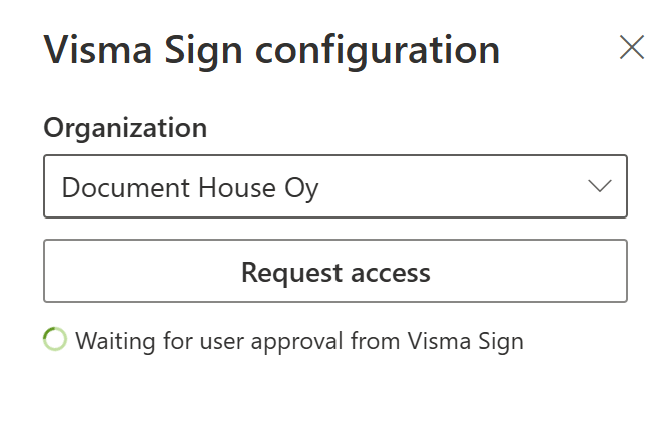
Enable users to sign documents
Only users who have been granted permission can sign documents. To have permission, user has to be inside an user group with signee-role enabled.
Select Users > User groups from left navigation
Add users to a group with a signee-role enabled