SharePoint term set as list
This article describes how SharePoint term set can be used as list source for Kameleon
Portal
Grant consent for Kameleon API
Navigate to Other > Integrations
Grant consent for Kameleon API to read terms
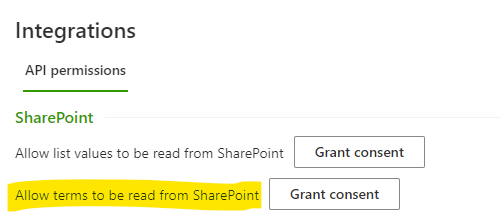
Create new SharePoint term set based list
Open Kameleon Portal
Navigate to Data > Lists
Press New-button and select SharePoint term set
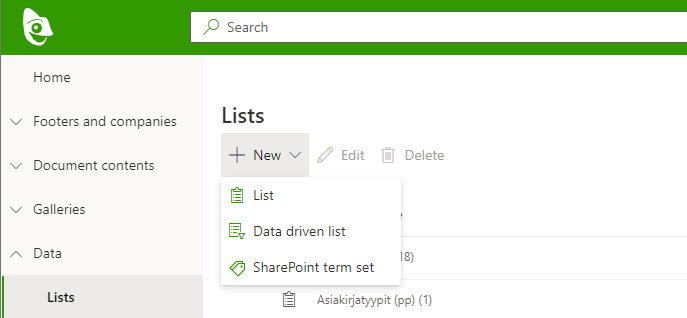
Create list panel
Admin user need’s to grant consent for Portal in order to read data from SharePoint.
Consent granted in first step was for Kameleon API. Admin user need’s to grant consent also for Portal separately as shown below
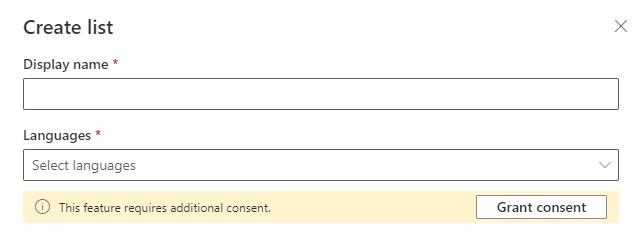
After consent is given admin can give required information for list.
Display name only used in portal to distinct lists from each other
Languages list is only available for contents matching list language
SharePoint term set select which term set is used as list source

Remarks
SharePoint term set list is cached in API level, and changes in SharePoint can take up to 10 minutes to be visible in Kameleon.
