Installing Kameleon to Teams
Kameleon Teams addin can be installed either as personal tab or channel tab.
Kameleon Teams has to be deployed before it can be used.
Personal tab
Kameleon can be installed as user personal tab from Teams Apps page
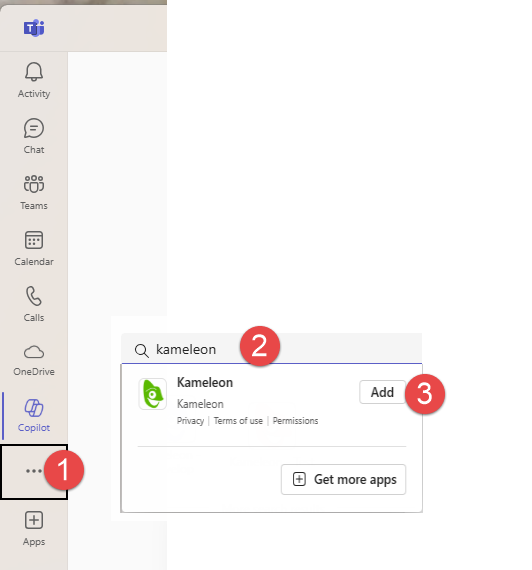
Once Kameleon tab is visible in left menu, user can pin it by right clicking the Kameleon-icon.
Remarks
Personal tab allows saving documents to OneDrive, SharePoint and Teams-channel
Channel tab
Navigate to the Channel, where you want Kameleon to be added.

Select Kameleon (if it is not seen at once, click See all)
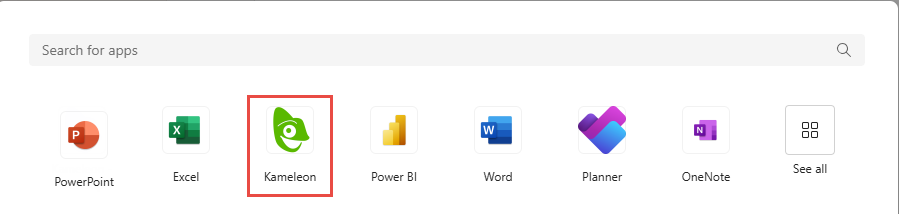
Choose which categories are in use in this Team
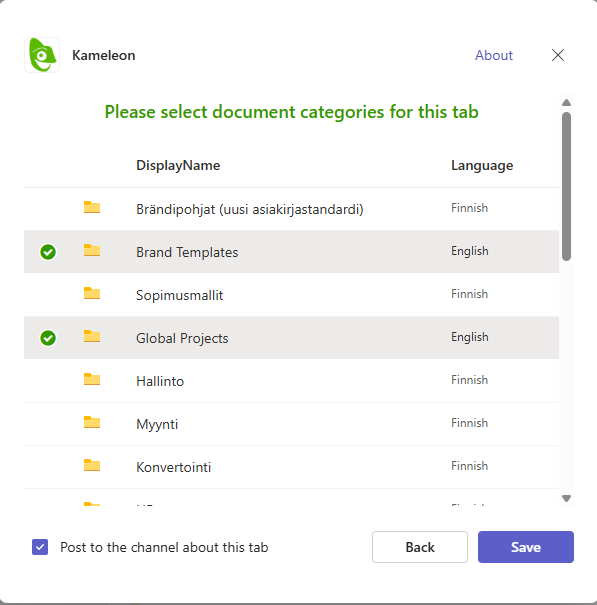
You can now start creating documents from the Teams channel with Kameleon
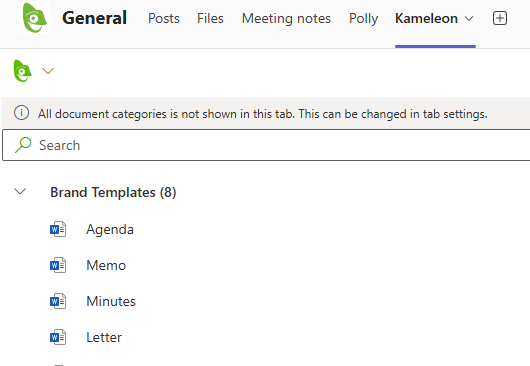
If you want to change which content categories are shown in the channel, click Kameleon-tab and choose Settings.
Remarks
All channel members can see the Kameleon-tab in channel
Default document save location is channel root
